Frequently asked questions
Alarm doesn't go off on time
If you experience no notifications, no app start, no alarm or delay of the alarm when timers expire,
make sure that all notifications for the app are allowed and battery optimization for the app is turned OFF.
For the app notifications, go to Settings > Notification & History Settings > Other Notification Settings
and allow all notifications.
For the battery optimization, turn it OFF as follows for the app.
- Open the device battery optimization setting screen by Settings > Compatibility Related Settings > Open Battery Optimization Settings
- Click "Not optimized" on the top bar and changed to "All apps"
- Search "Multi Timer (free)", click it and select "Don't optimize"
Please also check the device original battery related settings like follows.
Galaxy (Android 7.0 or later and before Android 9.0)
- Device Settings > Device maintenance > Battery > scroll down and click "Unmonitored apps"
- click "Add apps"
- Search "Multi Timer (free)" and select it and add to the protected apps
Xiaomi (MIUI10, 11)
- Device Settings > Apps > Manage apps
- Search "Multi Timer (free)"
- Enable "Autostart"
- Change "Battery saver" to "No restriction"
- Go to "Other permissions" and enable "Show on Lockscreen", "Start in Background" and "Permanent notification"
Huawei (EMUI4.1)
- Device Settings > Advanced Settings > Battery Manager > click "Protected apps"
- Search "Multi Timer (free)" and click the switch to turn it to "ON"
Huawei (EMUI5.0)
- Device Settings > Battery > Close apps after screen lock
- Search "Multi Timer (free)". If the switch is ON, turn it to "OFF"
Huawei (EMUI8.0 or later)
- Device Settings > Battery > Launch (App launch)
- Search "Multi Timer (free)"
- Turn "Manage automatically" to "Manage manually" and Make sure all "Auto launch", "Secondary launch" and "Run in background" are ON.
ASUS
- Auto-start Manager > DOWNLOADED
- Search "Multi Timer (free)" and turn switch to "ON" (Allow)
OnePlus
- Turn OFF the application option Settings > Display Settings > Bring Application to Front.
Other than those devices, each device has their own special battery optimization settings and that might
cause the alarm delay. So please check if your device has such a setting in case your are experiencing the delays.
One more important thing. If 3rd party battery saver apps are installed in your device, please make sure Multi Timer is not killed by them.
Alarm Volume is too low
Turn the alarm volume up by the following option.
Settings > Alarm Settings > Alarm Volume
Or, show the Alarm Volume dialog by long tapping the Sound Mode button and change the volume.
The Sound Mode button is located on the left of the App Menu button on the upper action bar if it's configure to display.
Alarm does not sound
If the alarm sound is not played even though the alarm animation is moving when the timer expires, please check the following items.
The app doesn't show up on lock screen (Android 10 or later)
That's most likely due to the device side notification restriction. Make sure to change the device settings as follows.
- Open the system notification settings screen by Settings > Notification & History Settings > Other Notification Settings.
- Click "Alarm Notification"
- Turn ON "Show notifications" and "Pop on screen"
On the application side settings, make sure Settings > Display Settings > Show Over LockScreen option is other than "Off".
Also, turn on Settings > Display Settings > Bring Application to Front option if the issue is that only notification is shown instead of the app is opened.
In case alarm itself doesn't go off on time, look at Alarm doesn't go off on time of the FAQ.
Notifications are not displayed
If a device restricts, application notifications won't be displayed.
Open the system notification settings screen by Settings > Notification & History Settings > Other Notification Settings and turn on all the necessary notification options.
Please make sure to enable the notification over lock screen option is enabled as well if there is such a system setting.
Receive only the notifications when alarm goes off instead of starting app
Turn off the following option, and the app won't start and only the notifications will be shown instead.
Settings > Display Settings > Bring Application to Front
Note: Alarm won't work properly if this option is enabled on Android 10 or higher.
Keep screen off when alarm goes off
Turn off the following option and the screen won't be turned on when the alarm goes off.
Settings > Display Settings > Turn Screen On
Note: This option is supported only on Android 4.4 and higher.
How to change Text Size
Each Text Size can be changed as follows.
How to enable/ disable timers
Enable/ Disable timers can be done as follows.
- Select "Enable/ Disable Timers" from App Menu.
- Check timers to enable and uncheck timers to disable, then click OK.
Please note that running timers will stop when they are disabled. Disabled timers are out of scope for
ALL START, ALL STOP, ALL RESET and Timer Link.
Output alarm sound only from earphone when it's connected
Turn on the following option.
Settings > Alarm Settings > Play Alarm as Media
Auto reset the timer when alarm ends
Turn on the following option.
Settings > Other General Settings > Auto Reset Timer
Keep the screen on while there are running timers
It can be done by the following option.
Settings > Display Settings > Sleep control > select "No sleep while timers are running".
How to change the order of timers
You can replace the position of two timers by clicking the title of them, or you can drag & drop the timer by long pressing the title part.
It is also possible to change the order by Sort in the App Menu. Sort of the App Menu is one time sort.
You can sort timers in real time by the following option.
Settings > Timer Sort Settings > Auto Sort
Once Auto Sort is enabled, you can't change the timer position by drag & drop.
Add a new timer to the bottom instead of the top
Turn off the following option and a timer will be added to the bottom.
Settings > Timer Sort Settings > Add New Timer Top
How to customize Timer Creation/ Modification dialog to hide unnecessary settings
The following options are available to customize Timer Creation/ Modification dialog.
Settings > Timer Dialog Settings > Hide Timer Mode Selection, Hide Keypad, Hide Alarm Type Selection, Hide More Option
Auto start the next timer when the timer expires
Please refer to Timer Link Help.
How to start the timer multiple times continuously
Set the repeat count of the timer which you want to start multiple times continuously as follows.
- Open the Timer Creation/ Modification dialog.
- Click "More Options".
- Enter the number of times you want to run the timer to "Timer Repeat Count"
Timer Repeat Count is the number of times to run the timer continuously. The initial value is 1, and if you do not change it, the timer runs only once.
For example, if you want to run the timer three times consecutively, enter "3".
To see how many times the timer has ended within the specified number of times, turn on the following option and display Auto Repeat Counter.
Settings > Display Settings >Show/ Hide Buttons and etc Settings > Show Auto Repeat Counter
Auto Repeat Counter is displayed to the right of the timer title.
It will be incremented every time when the timer ends till it reaches the specified timer repeat count.
Display timer end count
To display the timer end (expired) count, please turn on the following option.
(This is different from the repeat counter)
Settings > Display Settings > Show/ Hide Buttons and etc Settings > Show Timer End Count
"Timer End Count" can be reset by selecting Reset End Count from each timer menu.
How to configure the Action Bar Buttons at the top
You can choose the buttons to show on the action bar as follows.
Settings > Display Settings > Show/ Hide Buttons and etc Settings > Select Action Bar Buttons, then check only buttons to show
How to configure the Timer Action Buttons
You can choose the timer buttons to show at the top right of each timer as follows.
Settings > Display Settings > Show/ Hide Buttons and etc Settings > Select Timer Action Bar Buttons, then check only the buttons to show
The functions of the unchecked buttons will be moved to the timer menu (as long as the menu button is enabled).
You can hide or show the Timer Reset button by the following option.
Settings > Display Settings > Show/ Hide Buttons and etc Settings > Hide Reset Button
Note: If you hide the reset button, the timers will be reset by the Timer Stop button.
How to enter the timer time
There are three ways to enter the timer time(entering to hour/min/sec fields) on the timer creation/modification dialog.
- Swiping each time field.
- Clicking the top part (circled by yellow line) to reduce number and the bottom part (circle by green line) to increase number

- Use the numeric keypad (number keys circled by red) shown below the time fields.

Focus the time field and click the number keys.
Clicking the keys without focusing any time fields, number will be entered to the second field by default.
The default can be changed to the minute or hour field. (Settings > Timer Dialog Settings > Time Fields Initial Focus Position)
Clicking the number keys, focus will shift from Right to Left automatically (Sec > Min > Hour).
It can be changed to Left to Right (Hour > Min > Sec) (Settings > Timer Dialog Settings > Time Fields Focus Shift Direction)
Pause Media Sounds played by other apps when alarm
Turn on the following option.
Settings > Alarm Settings > Pause Media when Alarm
Media sounds will be paused when alarm starts and resumed when alarm ends.
How to change timer default values
Alarm related default values such as default alarm sound, length can be changed on the following preference screen.
Settings > Alarm Settings
Other values such as default timer mode (Day-Hour-Min/ Hour-Min-Sec), default extension time can be changed
on the following screen.
Settings > Timer Dialog Settings
How to link timers from top to bottom at once
Please refer to this help.
How to run set of linked timers for the specific number of times.
Please refer to this help.
What is "Link Trigger Limit Count" ?
Please refer to this help.

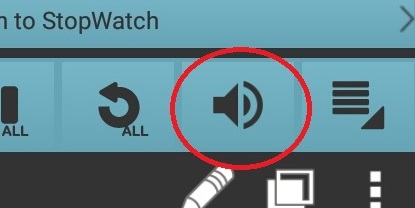 "Sound ON" mode
"Sound ON" mode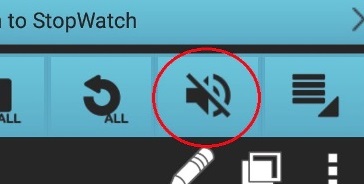 "Sound OFF" mode
"Sound OFF" mode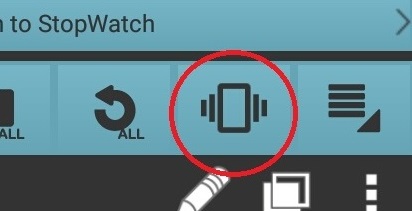 "Vibration" mode
"Vibration" mode
